Linuxでファイル検索するfindコマンドについて説明します。
ファイル名を指定して検索や再帰的に検索、全ディレクトリを対象に検索するといった方法も実例を用いて説明します。
筆者はWindowsサーバーやLinuxサーバーの運用構築を11年以上おこなってきました。その経験を元に知識を公開していきます!
この記事を読めばLinuxのややこしいfindコマンドで、検索する事が簡単にできるようになります。
Linuxサーバーのfindコマンドでファイル検索する方法

Linuxサーバーでファイルを検索するfindコマンドの基礎は以下です。
find パス オプションLinuxサーバーでfindコマンドのオプションについて
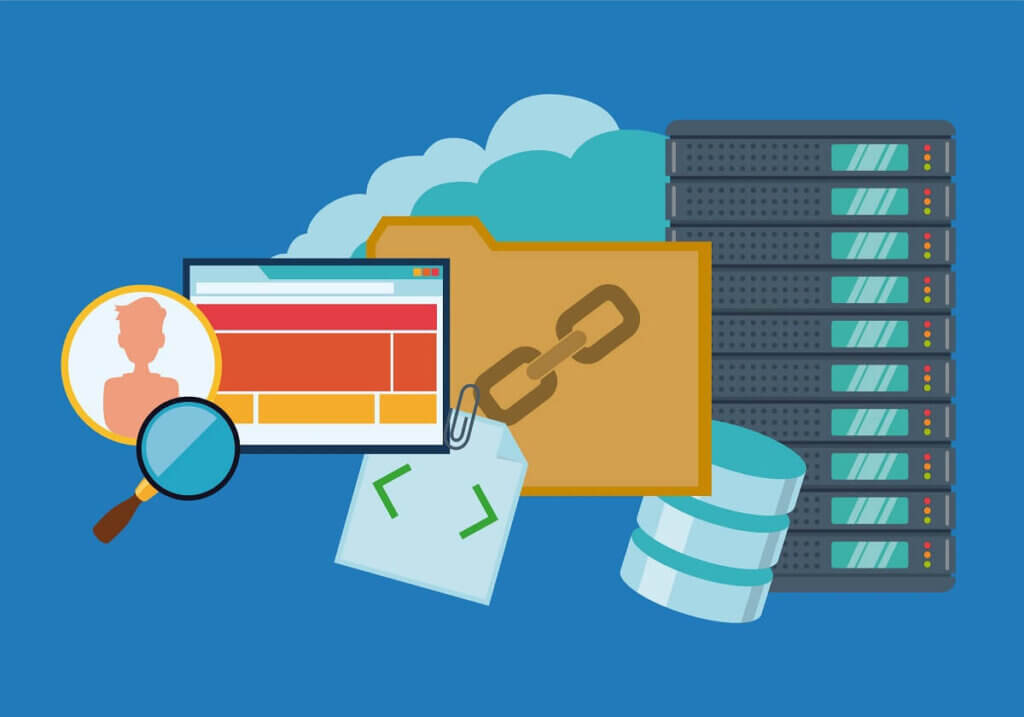
Linuxサーバーでfindコマンドのオプションについてまとめます。
| オプション | 効果 |
|---|---|
| -name | 一致するファイル名を指定 |
| -maxdepth | 検索する階層を指定 |
| -ls | 検索した結果の詳細を表示する |
| -type | ファイルタイプを指定 |
| -size | ファイルやディレクトリのサイズ指定 |
| -empty | 空のファイルやディレクトリを検索 |
| -perm | 特定の権限を持ったファイルの検索 |
| -atime | アクセスがあった日数を指定 |
| -mtime | 更新があった日数を指定 |
| -path | ファイルのパスが一致しているファイルを検索 |
| 検索結果を標準出力に出力する | |
| -exec command \; | 検索語コマンドを実行する |
需要の高いものを実例を用いて解説します。
findコマンドで一致するファイル名を指定
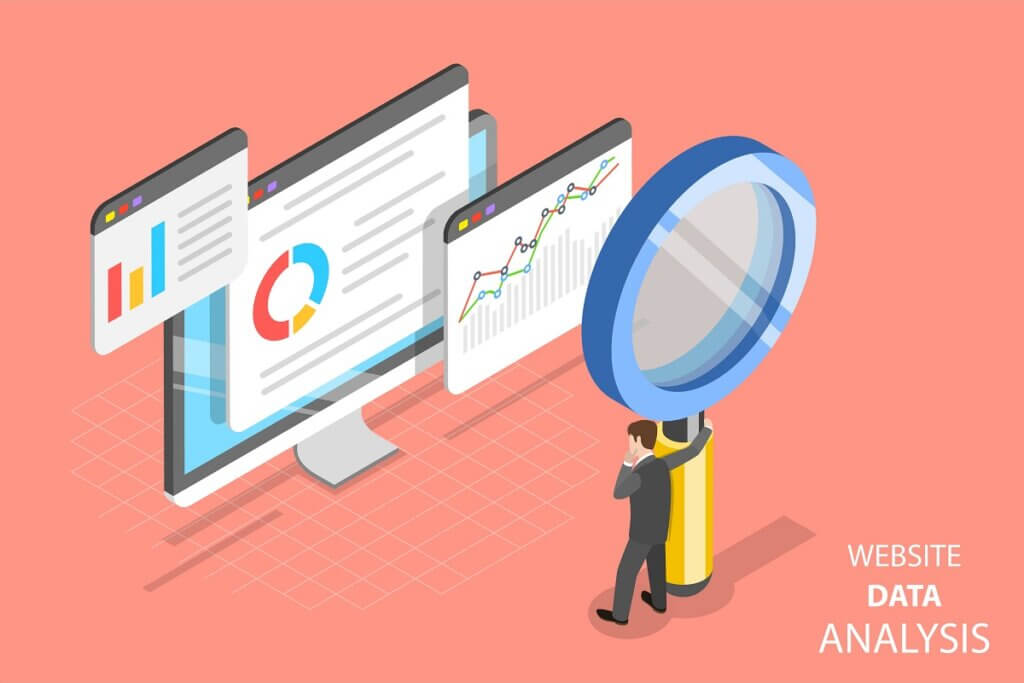
findコマンドでファイル名を指定します。
find パス -name ファイル名lsコマンドでカレントディレクトリのファイル名を縦に表示してみます。

[root@localhost ~]# ls -1
anaconda-ks.cfg
backup
bash-completion
blog_test
enforce~
enforcx~
enforcy~
enforcz~
file1.txt
link.ln
memory_usage_check.log
sh_test
startup.log
symbolic-link
symbolic-link-dir
symbolic-link-file1
symbolic-link-file1.ln
symbolic-link-file2
thinclient_drives
vmstat.log
workspacefindコマンドでsymbolic-linkのファイルを検索します。
[root@localhost ~]# find . -name symbolic-link
./symbolic-linkカレントディレクトリは「./」でも良いです。
[root@localhost ~]# find ./ -name symbolic-link
./symbolic-linkカレントディレクトリは省略も可能です。
[root@localhost ~]# find -name symbolic-link
./symbolic-link検索されたファイルが表示されました。
findコマンドで検索する階層を指定
findコマンドでは指定したパス配下の全てのファイルやディレクトリが対象となります。
しかし階層の範囲を指定したい場合があります。そんな時は「maxdepth」オプションを使用します。
find パス -maxdepth 検索する階層 -name 名前他のオプションと併用して使用します。
指定したパスのみで再帰的に検索しない場合は以下の様に指定します。
find パス -maxdepth 1 -name 名前これで指定したパスのみが対象範囲となります。
findコマンドで検索した結果の詳細を表示する
findコマンドで検索した結果の詳細を表示する事が可能です。
find パス -name 名前 -ls他のオプションと併用して使用します。
検索したファイルなどの詳細を表示します。
[root@localhost ~]# find . -name startup.log -ls
10766006 0 -rw-r--r-- 1 root root 0 5月 4 17:27 ./startup.log検索したファイルの詳細が表示されています。
findコマンドでファイルタイプを指定
findコマンドでファイルタイプを指定します。
find パス -type タイプfindコマンドのファイルタイプは3種類あります。
- d・・・ディレクトリ
- f・・・ファイル
- l・・・シンボリックリンク
lsコマンドでカレントディレクトリのファイル名を、詳細表示してみます。
[root@localhost ~]# ls -l
合計 80
-rw-------. 1 root root 1257 1月 7 2023 anaconda-ks.cfg
drwxr-xr-x. 2 root root 6 4月 25 2023 backup
drwxr-xr-x. 3 root root 48 4月 13 2023 bash-completion
drwxr-xr-x. 2 root root 75 12月 4 19:32 blog_test
-rw-r--r--. 1 root root 1 11月 18 23:24 enforce~
-rw-r--r--. 1 root root 1 11月 19 00:43 enforcx~
-rw-r--r--. 1 root root 1 11月 19 00:43 enforcy~
-rw-r--r--. 1 root root 1 11月 19 00:42 enforcz~
-rw-r--r-- 1 root root 42 4月 25 23:01 file1.txt
-rwxrwxrwx 1 root root 0 5月 6 23:22 link.ln
-rw-r--r-- 1 root root 911 4月 29 18:29 memory_usage_check.log
drwxr-xr-x. 12 root root 4096 4月 27 2023 sh_test
-rw-r--r-- 1 root root 0 5月 4 17:27 startup.log
drwxr-xr-x 2 root root 19 5月 8 18:42 symbolic-link
drwxr-xr-x 2 root root 6 5月 8 19:48 symbolic-link-dir
-rw-r--r-- 1 root root 29 5月 8 18:24 symbolic-link-file1
lrwxrwxrwx 1 root root 25 5月 8 21:08 symbolic-link-file1.ln -> /root/symbolic-link-file1
-rw-r--r-- 1 root root 29 5月 8 18:33 symbolic-link-file2
drwxr-xr-t 2 root root 6 12月 21 22:58 thinclient_drives
-rw-r--r-- 1 root root 28327 4月 29 19:21 vmstat.log
drwxr-xr-x. 2 root root 4096 4月 24 2023 workspace次にfindコマンドでディレクトリのみ表示してみます。
[root@localhost ~]# find . -maxdepth 1 -type d
.
./sh_test
./.ssh
./workspace
./blog_test
./bash-completion
./backup
./.pki
./.vnc
./.local
./thinclient_drives
./.dbus
./symbolic-link
./symbolic-link-dirカレントディレクトリのディレクトリのみ表示されました。
シンボリックリンクのみ表示してみます。
[root@localhost ~]# find . -maxdepth 1 -type l
./symbolic-link-file1.lnカレントディレクトリのシンボリックリンクのみ表示されました。

findコマンドでファイルやディレクトリのサイズ指定

findコマンドでファイルやディレクトリのサイズ指定して検索します。
find パス -size サイズ(小数点は使用不可)- +100k・・・100kを超えるファイルを検索
- -100m・・・100m未満のファイルを検索
lsコマンドでカレントディレクトリの全ファイルを、サイズ順で単位をいい感じに表示してみます。
[root@localhost ~]# ls -aSlh
合計 160K
-rw-r--r-- 1 root root 28K 4月 29 19:21 vmstat.log
-rw-------. 1 root root 19K 5月 9 23:38 .bash_history
-rw-r--r-- 1 root root 12K 4月 25 23:36 .file1.txt.swo
-rw-r--r-- 1 root root 12K 4月 25 00:26 .file1.txt.swp
dr-xr-x---. 15 root root 4.0K 5月 8 21:09 .
drwxr-xr-x. 12 root root 4.0K 4月 27 2023 sh_test
drwxr-xr-x. 2 root root 4.0K 4月 24 2023 workspace
-rw------- 1 root root 4.0K 12月 22 01:10 .mysql_history
-rw-------. 1 root root 1.3K 1月 7 2023 anaconda-ks.cfg
-rw------- 1 root root 1.0K 12月 21 22:31 .rnd
-rw-r--r-- 1 root root 911 4月 29 18:29 memory_usage_check.log
dr-xr-xr-x. 17 root root 244 11月 19 12:58 ..
-rw-r--r--. 1 root root 176 12月 29 2013 .bash_profile
-rw-r--r--. 1 root root 176 12月 29 2013 .bashrc
-rw-r--r--. 1 root root 129 12月 29 2013 .tcshrc
-rw-r--r--. 1 root root 100 12月 29 2013 .cshrc
drwxr-xr-x. 2 root root 75 12月 4 19:32 blog_test
-rw------- 1 root root 67 12月 22 22:16 .Xauthority
drwx------ 2 root root 57 12月 21 22:58 .vnc
drwxr-xr-x. 3 root root 48 4月 13 2023 bash-completion
-rw-r--r-- 1 root root 42 4月 25 23:01 file1.txt
-rw-r--r-- 1 root root 29 5月 8 18:24 symbolic-link-file1
-rw-r--r-- 1 root root 29 5月 8 18:33 symbolic-link-file2
drwx------ 3 root root 25 12月 22 22:16 .dbus
drwx------. 2 root root 25 1月 14 2023 .ssh
lrwxrwxrwx 1 root root 25 5月 8 21:08 symbolic-link-file1.ln -> /root/symbolic-link-file1
drwx------ 3 root root 19 12月 21 22:58 .local
drwxr----- 3 root root 19 12月 21 22:28 .pki
drwxr-xr-x 2 root root 19 5月 8 18:42 symbolic-link
-rw-r--r--. 1 root root 18 12月 29 2013 .bash_logout
drwxr-xr-x. 2 root root 6 4月 25 2023 backup
drwxr-xr-x 2 root root 6 5月 8 19:48 symbolic-link-dir
drwxr-xr-t 2 root root 6 12月 21 22:58 thinclient_drives
-rw-r--r--. 1 root root 1 11月 18 23:24 enforce~
-rw-r--r--. 1 root root 1 11月 19 00:43 enforcx~
-rw-r--r--. 1 root root 1 11月 19 00:43 enforcy~
-rw-r--r--. 1 root root 1 11月 19 00:42 enforcz~
-rw------- 1 root root 0 12月 22 22:16 .xsession-errors
-rwxrwxrwx 1 root root 0 5月 6 23:22 link.ln
-rw-r--r-- 1 root root 0 5月 4 17:27 startup.log次にfindコマンドで4kを超えるファイルのみ表示してみます。
[root@localhost ~]# find . -maxdepth 1 -size +4k
./.bash_history
./.file1.txt.swp
./.file1.txt.swo
./vmstat.logサイズが4kを超えるカレントディレクトリの全ファイルのみ表示されました。
findコマンドで空のファイルやディレクトリを検索
findコマンドで空のファイルやディレクトリを検索します。
find パス -empty空のファイルとディレクトリのみ表示してみます。
[root@localhost ~]# find . -maxdepth 1 -empty
./backup
./.xsession-errors
./thinclient_drives
./startup.log
./link.ln
./symbolic-link-dir空のファイルとディレクトリが表示されています。
findコマンドで特定の権限を持ったファイルの検索
findコマンドで特定の権限を持ったファイルの検索をします。
find パス -perm パーミッションパーミッションが755のファイルやディレクトリを表示します。
[root@localhost ~]# find . -maxdepth 1 -perm 755
./sh_test
./workspace
./blog_test
./bash-completion
./backup
./symbolic-link
./symbolic-link-dirパーミッションが755(rwxr-xr-x)のファイルとディレクトリが表示されました。
実行ユーザーが実行権限をもったファイルやディレクトリを表示します。
[root@localhost ~]# find . -maxdepth 1 -perm -u+x
.
./sh_test
./.ssh
./workspace
./blog_test
./bash-completion
./backup
./.pki
./.vnc
./.local
./thinclient_drives
./.dbus
./link.ln
./symbolic-link
./symbolic-link-dir
./symbolic-link-file1.ln実行ユーザーが実行権限をもったファイルやディレクトリが表示されました。
findコマンドでアクセスがあった日数を指定
findコマンドでアクセスがあった日数を指定します。
find パス -atime 日数- +3・・・3日以前にアクセスがあったファイル(3日前より過去)
- 3・・・3日前にアクセスがあったファイル(丁度3日前)
- -3・・・3日未満にアクセスがあったファイル(3日より未来から現在まで)
3日以前にアクセスがあったファイルやディレクトリを表示します。
[root@localhost ~]# find . -maxdepth 1 -atime +3
./.bash_logout
./.cshrc
./.tcshrc
./anaconda-ks.cfg
./.mysql_history
./enforce~
./enforcz~
./enforcy~
./enforcx~
./.rnd
./.xsession-errors
./.Xauthority
./.file1.txt.swp
./file1.txt
./.file1.txt.swo
./vmstat.log3日以前にアクセスがあったファイルやディレクトリが表示されました。
3日前にアクセスがあったファイルやディレクトリを表示します。
[root@localhost ~]# find . -maxdepth 1 -atime 3
./link.ln3日前にアクセスがあったファイルやディレクトリが表示されました。
3日前から現在まで(直近3日)にアクセスがあったファイルやディレクトリを表示します。
[root@localhost ~]# find . -maxdepth 1 -atime -3
.
./.bash_profile
./.bashrc
./.bash_history
./sh_test
./.ssh
./workspace
./blog_test
./bash-completion
./backup
./.pki
./.vnc
./.local
./thinclient_drives
./.dbus
./memory_usage_check.log
./startup.log
./symbolic-link
./symbolic-link-file1
./symbolic-link-file2
./symbolic-link-dir
./symbolic-link-file1.ln直近3日でアクセスがあったファイルやディレクトリが表示されました。
findコマンドで更新があった日数を指定
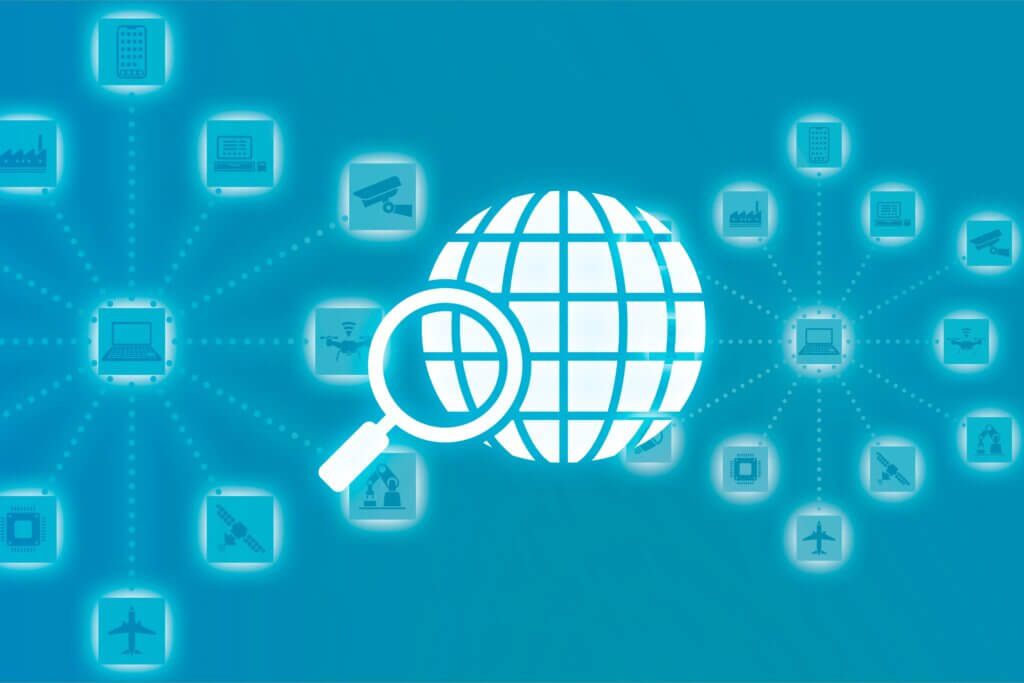
findコマンドで更新があった日数を指定します。
find パス -mtime 日数- +3・・・3日以前に更新があったファイル(3日前より過去)
- 3・・・3日前に更新があったファイル(丁度3日前)
- -3・・・3日未満に更新があったファイル(3日より未来から現在まで)
lsコマンドで更新日時を詳細表示して順に並べます。
[root@localhost ~]# date
2024年 5月 10日 金曜日 19:54:19 JST
[root@localhost ~]#
[root@localhost ~]# ls -tl --full-time
合計 80
lrwxrwxrwx 1 root root 25 2024-05-08 21:08:30.984000000 +0900 symbolic-link-file1.ln -> /root/symbolic-link-file1
drwxr-xr-x 2 root root 6 2024-05-08 19:48:39.173000000 +0900 symbolic-link-dir
drwxr-xr-x 2 root root 19 2024-05-08 18:42:02.484000000 +0900 symbolic-link
-rw-r--r-- 1 root root 29 2024-05-08 18:33:17.071000000 +0900 symbolic-link-file2
-rw-r--r-- 1 root root 29 2024-05-08 18:24:55.993000000 +0900 symbolic-link-file1
-rwxrwxrwx 1 root root 0 2024-05-06 23:22:53.597000000 +0900 link.ln
-rw-r--r-- 1 root root 0 2024-05-04 17:27:30.070000000 +0900 startup.log
-rw-r--r-- 1 root root 28327 2024-04-29 19:21:45.766000000 +0900 vmstat.log
-rw-r--r-- 1 root root 911 2024-04-29 18:29:59.609000000 +0900 memory_usage_check.log
-rw-r--r-- 1 root root 42 2024-04-25 23:01:15.694000000 +0900 file1.txt
drwxr-xr-t 2 root root 6 2023-12-21 22:58:46.774000000 +0900 thinclient_drives
drwxr-xr-x. 2 root root 75 2023-12-04 19:32:23.632000000 +0900 blog_test
-rw-r--r--. 1 root root 1 2023-11-19 00:43:44.000000000 +0900 enforcx~
-rw-r--r--. 1 root root 1 2023-11-19 00:43:17.000000000 +0900 enforcy~
-rw-r--r--. 1 root root 1 2023-11-19 00:42:58.000000000 +0900 enforcz~
-rw-r--r--. 1 root root 1 2023-11-18 23:24:08.000000000 +0900 enforce~
drwxr-xr-x. 12 root root 4096 2023-04-27 10:24:18.580000000 +0900 sh_test
drwxr-xr-x. 2 root root 6 2023-04-25 11:21:39.897000000 +0900 backup
drwxr-xr-x. 2 root root 4096 2023-04-24 17:36:35.843000000 +0900 workspace
drwxr-xr-x. 3 root root 48 2023-04-13 14:30:01.922000000 +0900 bash-completion
-rw-------. 1 root root 1257 2023-01-07 20:59:41.775000000 +0900 anaconda-ks.cfgfindコマンドで直近4日で更新があったファイルなどを表示します。
[root@localhost ~]# find . -maxdepth 1 -mtime -4
.
./.bash_history
./link.ln
./symbolic-link
./symbolic-link-file1
./symbolic-link-file2
./symbolic-link-dir
./symbolic-link-file1.lnfindコマンドで2日前に更新があったファイルなどを表示します。
[root@localhost ~]# find . -maxdepth 1 -mtime 2
./symbolic-link
./symbolic-link-file1
./symbolic-link-file2
./symbolic-link-dir全て指定通りに表示されています。
まとめ:Linuxサーバーでfindコマンドでファイル検索する方法

Linuxサーバーでfindコマンドの基礎について
Linuxサーバーでファイルを検索するfindコマンドの基礎は以下です。
find パス オプションLinuxサーバーでfindコマンドのオプションについて
Linuxサーバーでfindコマンドのオプションについてまとめます。
| オプション | 効果 |
|---|---|
| -name | 一致するファイル名を指定 |
| -maxdepth | 検索する階層を指定 |
| -type | ファイルタイプを指定 |
| -size | ファイルやディレクトリのサイズ指定 |
| -empty | 空のファイルやディレクトリを検索 |
| -perm | 特定の権限を持ったファイルの検索 |
| -atime | アクセスがあった日数を指定 |
| -mtime | 更新があった日数を指定 |
| -path | ファイルのパスが一致しているファイルを検索 |
| 検索結果を標準出力に出力する | |
| -exec command \; | 検索語コマンドを実行する |
これでLinuxのfindコマンドで検索する時に、効率よく検索できるようになります。

